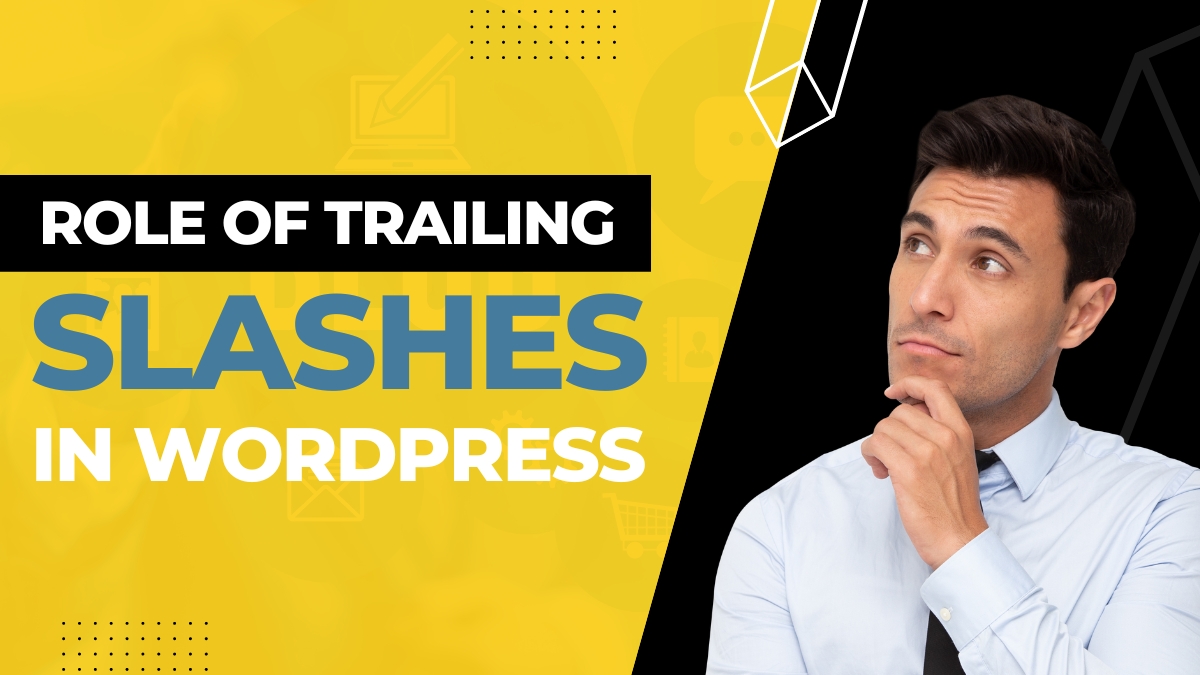
Learn about trailing slashes in WordPress, why they are important, and how to add or remove them from your website’s URLs with this informative guide. Optimize your site’s URLs and improve your SEO today.
Table of Contents
What is the trailing slash?
The trailing slash is the forward slash (/) that appears at the end of a URL. For example, in the URL https://example.com/page/, the trailing slash is the final forward slash.
In web development, the trailing slash is important because it can affect how a website functions and how search engines crawl and index its pages. Some website platforms, including WordPress, add a trailing slash by default to all permalinks.
If a website’s URLs have inconsistent trailing slashes, it can create duplicate content issues and affect the website’s search engine rankings. It is therefore important to have a consistent approach to trailing slashes in URLs.
Role of Trailing Slashes in WordPress
In WordPress, trailing slashes play an important role in determining the URL structure of your website’s pages and posts. By default, WordPress adds a trailing slash to the end of permalinks, which can affect how search engines crawl and index your website’s content.
The role of trailing slashes in WordPress can be summarized as follows:
- URL consistency: Using consistent URL structure is important to ensure that users and search engines can easily navigate your website. WordPress automatically adds a trailing slash to permalinks, which helps to ensure that URLs are consistent throughout your website.
- Duplicate content issues: Having inconsistent URL structure, including variations in the presence of a trailing slash, can create duplicate content issues, which can negatively impact your website’s search engine rankings.
- Canonical URLs: WordPress uses canonical URLs to help search engines understand which URLs to index and which to ignore. In cases where there are multiple versions of a URL, including URLs with and without trailing slashes, WordPress will use the canonical URL to determine which version to index.
- Redirection: In some cases, you may need to redirect URLs with trailing slashes to URLs without trailing slashes, or vice versa. WordPress makes it easy to set up redirects using plugins or by editing your website’s .htaccess file.
Overall, trailing slashes play an important role in determining the URL structure of your WordPress website. By using consistent URL structure and properly configuring canonical URLs and redirects, you can help ensure that your website is properly indexed by search engines and easily navigable for users.
Which version to choose with or without trailing slash?
Whether to use a trailing slash or not in your URLs is a matter of personal preference and there is no definitive answer to which version is better. However, it is important to choose one version and use it consistently across your website.
Using a trailing slash is more common, and some websites and web servers may automatically add it to the end of a URL. If you choose to use a trailing slash, make sure that all internal and external links on your website also include the trailing slash.
On the other hand, some websites prefer to exclude the trailing slash, as it can result in shorter, cleaner URLs. If you choose to exclude the trailing slash, make sure that your website’s redirects and canonical tags are set up correctly to avoid duplicate content issues.
Ultimately, the most important thing is to choose one version and use it consistently across your website. This will help ensure that your website’s URLs are easy to read and navigate, and will help avoid any negative impact on your website’s search engine rankings.
How to Add Trailing Slashes in WordPress
By default, WordPress adds a trailing slash to the end of permalinks. However, if you need to add a trailing slash to your permalinks, you can use the following steps:
- Log in to your WordPress dashboard.
- Click on “Settings” in the left-hand menu and then select “Permalinks”.
- Under “Common Settings”, select your desired permalink structure.
- If you want to add a trailing slash, select the “Custom Structure” option and add a trailing slash to the end of the structure. For example, change “/%postname%” to “/%postname%/” or check the below screenshot.
- Click on the “Save Changes” button to update your permalink structure.
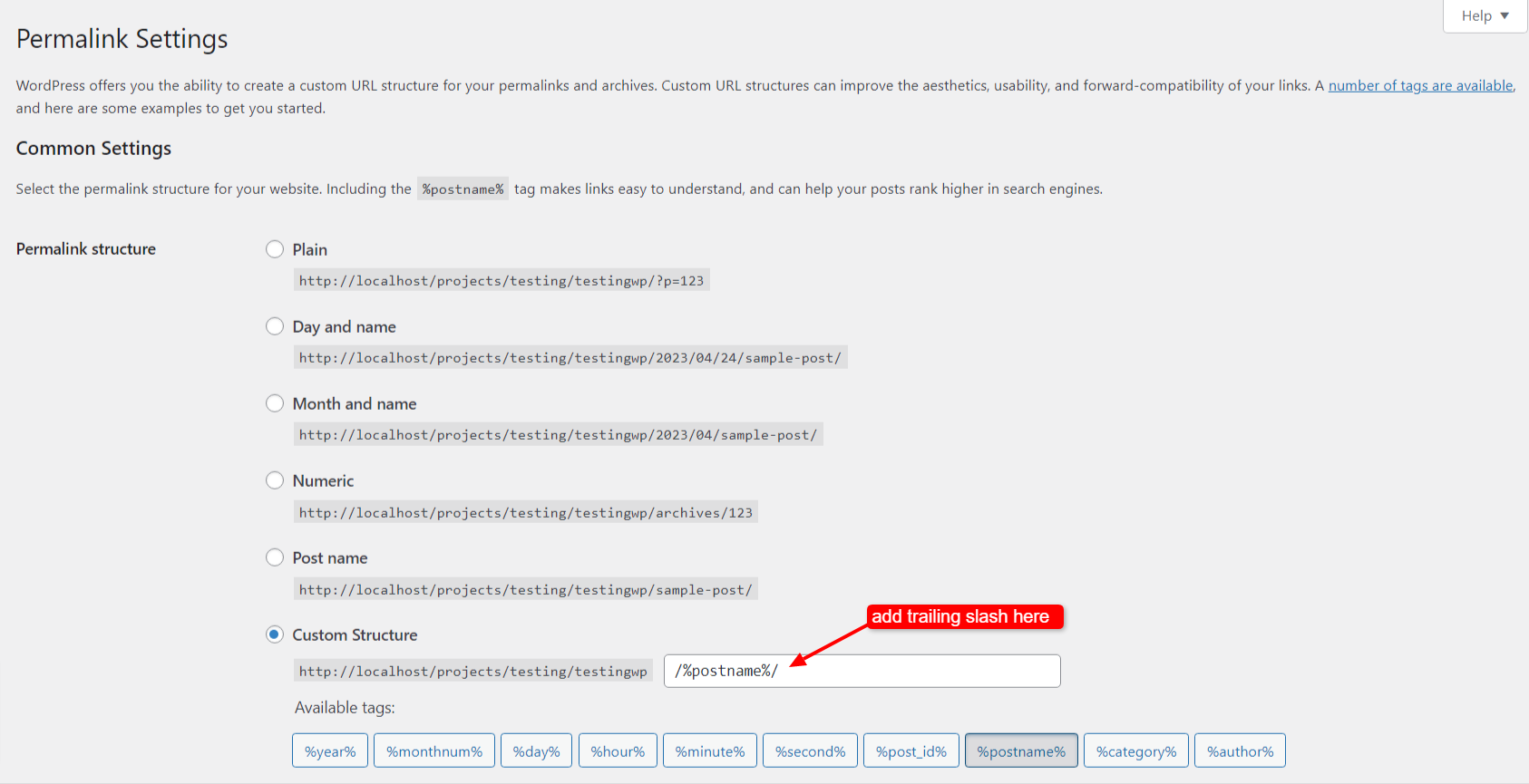
Once you have completed these steps, WordPress will add a trailing slash to the end of your permalinks. Keep in mind that changing the permalink structure can affect the visibility and accessibility of your website’s content, so it’s important to be careful when making changes.
How to Remove Trailing Slashes in WordPress
By default, WordPress adds a trailing slash to the end of permalinks. However, if you want to remove a trailing slash to your permalinks, you can use the following steps:
- Log in to your WordPress dashboard.
- Click on “Settings” in the left-hand menu and then select “Permalinks”.
- Under “Common Settings”, select your desired permalink structure.
- If you want to remove a trailing slash, select the “Custom Structure” option and remove a trailing slash to the end of the structure. For example, change “/%postname%/” to “/%postname%” or check the below screenshot.
- Click on the “Save Changes” button to update your permalink structure.
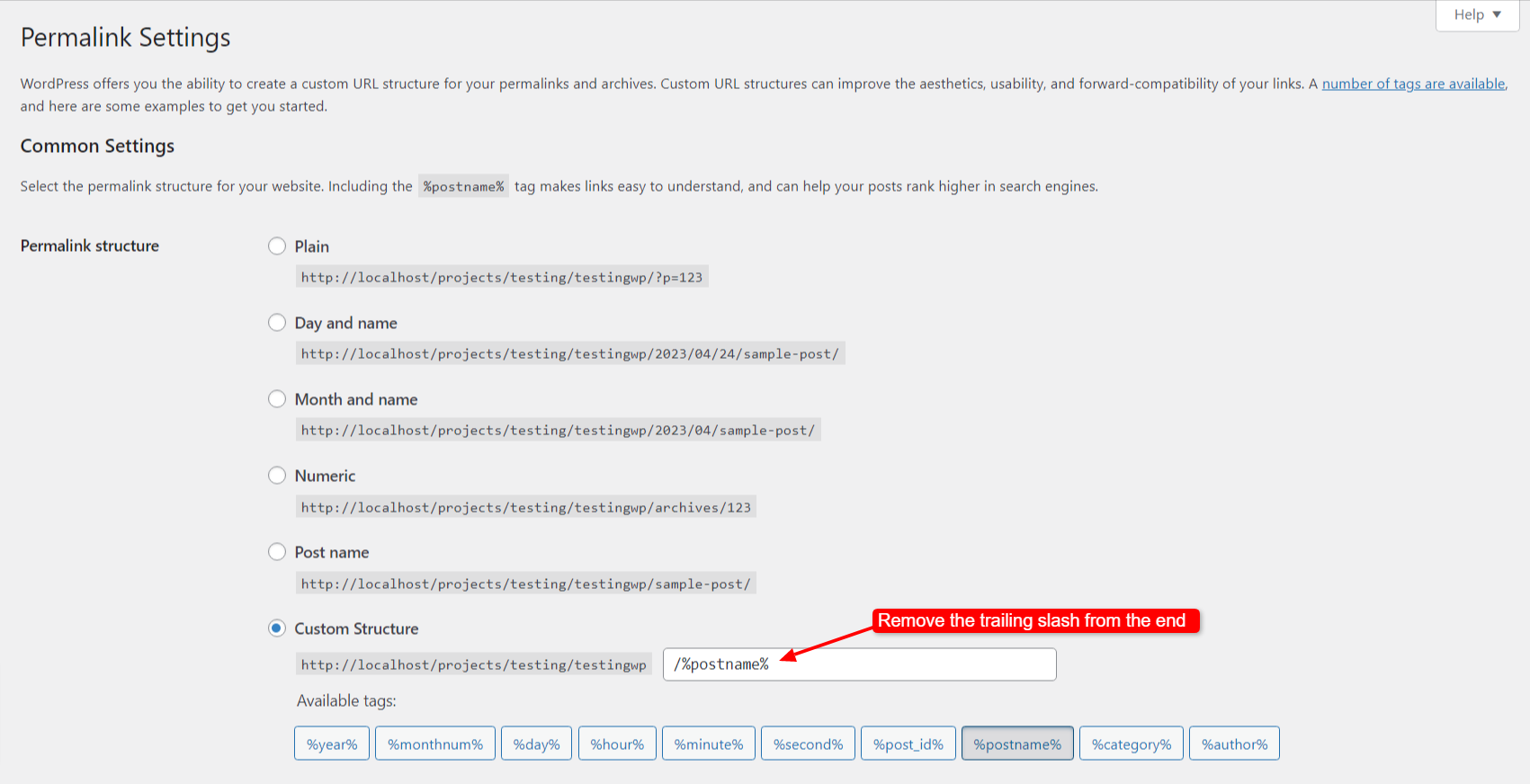
If you want to remove the trailing slash from your existing WordPress permalinks, you can also use a plugin or edit your .htaccess file.
To remove trailing slashes using a plugin, you can install and activate a plugin like Remove Trailing Slash. This plugin will remove the trailing slash from all URLs on your website, including permalinks.
Alternatively, you can edit your .htaccess file to remove trailing slashes. To do this, add the following code to your .htaccess file:
RewriteEngine On
RewriteCond %{REQUEST_FILENAME} !-d
RewriteRule ^(.+)/$ /$1 [L,R=301]
Code language: PHP (php)This code will remove the trailing slash from all URLs on your website, except for URLs that point to a directory.
Again, before making any changes to your WordPress permalinks or .htaccess file, it is recommended that you make a backup of your website to avoid any potential issues.
FAQs – Role of Trailing Slashes in WordPress Permalinks
Here are some frequently asked questions about Role of Trailing Slashes in WordPress Permalinks.
Conclusion
In conclusion, trailing slashes in WordPress URLs can have a significant impact on website performance and SEO. By including or removing them from your site’s URLs, you can improve your website’s user experience and search engine rankings. Remember to always use consistent trailing slashes throughout your site and consider using plugins or editing your site’s code to optimize your URLs. With these tips, you can effectively manage trailing slashes and optimize your WordPress site for success.
If you like this post, please like it and share it with your friends. And if you have any question/suggestion, you can comment below. Once again thank you so much for reading this post.




