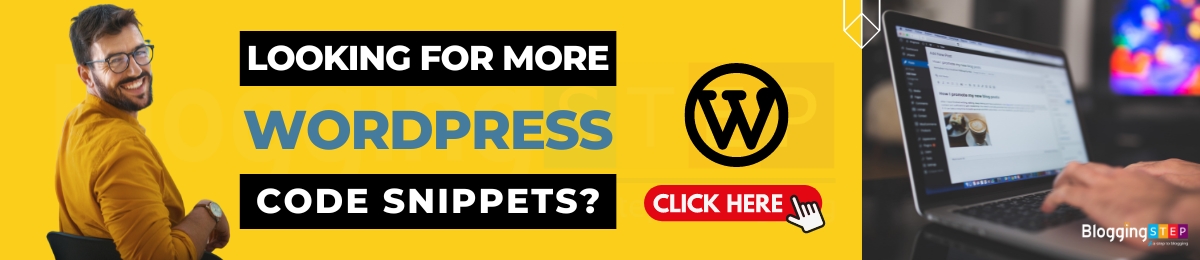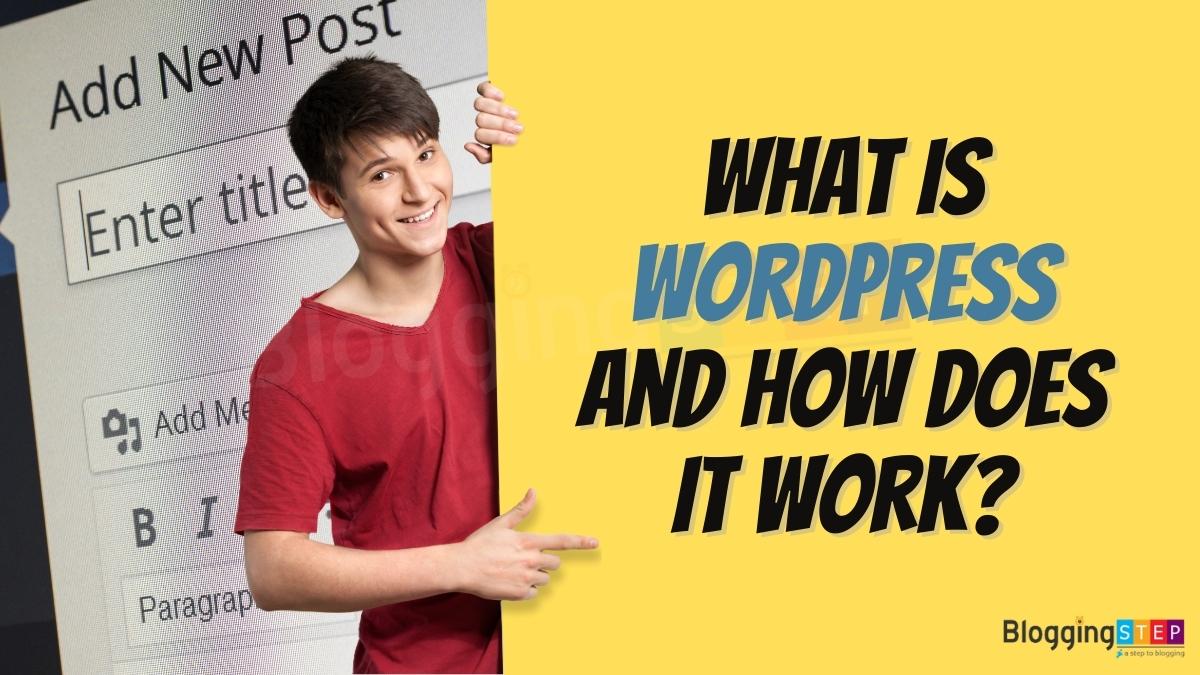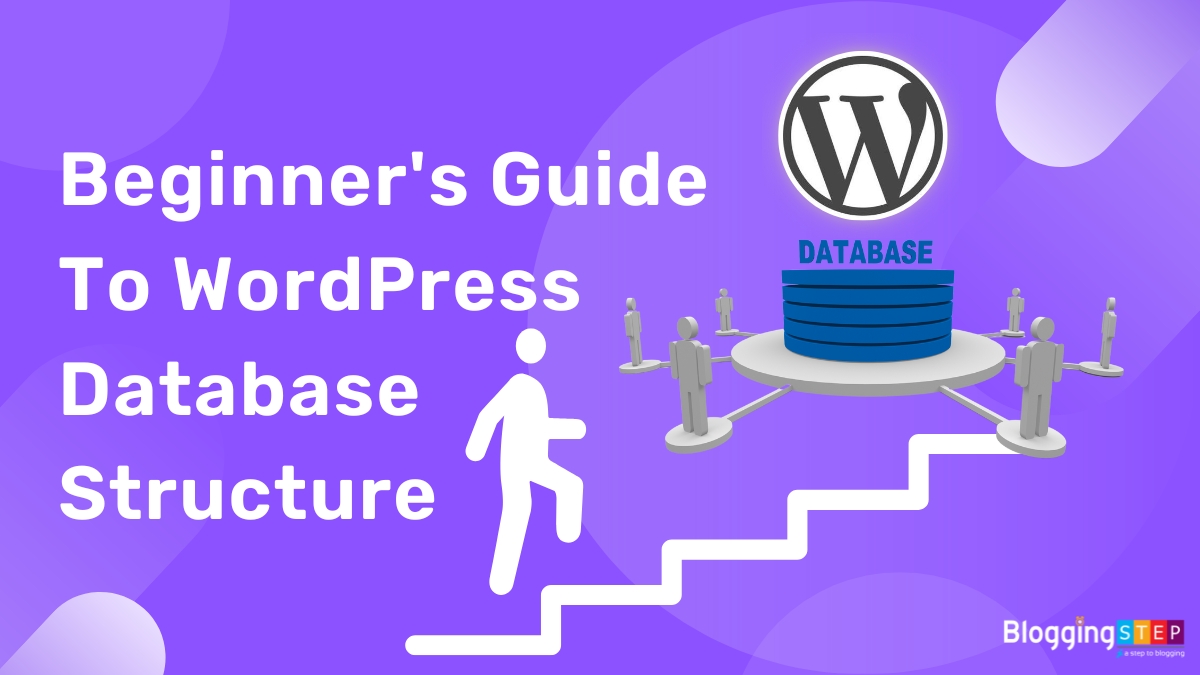Securing your WordPress website is crucial, and one effective way to enhance its security is by changing the table prefix. In this blog post, I’ll guide you to how to change the table prefix in WordPress. I’ll also explore the importance of changing the table prefix and guide you through the process in simple steps, empowering you to strengthen the security of your WordPress website.
Table of Contents
What is Table Prefix in WordPress?
In WordPress, the table prefix refers to a prefix that is added to the names of the database tables used by WordPress. By default, the table prefix in WordPress is set to “wp_”. For example, the default table names include “wp_posts,” “wp_users,” “wp_comments,” and so on.
The table prefix is defined in the WordPress configuration file, wp-config.php, and is assigned to the $table_prefix variable.
The purpose of using a table prefix is to differentiate the WordPress tables from other tables that may exist in the same database. It helps prevent conflicts when multiple applications or CMSs share a single database.
Changing the table prefix from the default value is considered a security best practice. By using a unique or random prefix, you add an additional layer of security by making it more challenging for potential attackers to guess or target your database tables.
Changing the table prefix can help protect your WordPress installation from certain types of attacks, such as SQL injection, that specifically target WordPress sites with default configurations.
Role of Table Prefix in WordPress?
The table prefix in WordPress serves several important roles:
- Differentiation: WordPress uses a table prefix to distinguish its own database tables from other tables that may exist in the same database. This is particularly useful when multiple applications or content management systems (CMS) share a single database, preventing naming conflicts between tables.
- Security: Changing the default table prefix adds an extra layer of security to your WordPress installation. The default prefix, such as “wp_”, is well-known and widely used. By using a unique or random prefix, you make it harder for attackers to target your database tables. This helps protect your site from SQL injection attacks and other malicious activities that specifically target WordPress installations with the default prefix.
- Privacy and Confidentiality: The table prefix also helps protect the privacy and confidentiality of your site’s data. By using a unique prefix, unauthorized users will find it more difficult to guess or access your database tables, reducing the risk of unauthorized access to sensitive information.
- Security through Obscurity: While security through obscurity is not the sole defense mechanism, changing the table prefix adds an element of obscurity to your WordPress installation. It makes it less predictable for potential attackers and automated scripts that scan for default configurations or vulnerabilities.
It’s important to note that changing the table prefix alone is not sufficient to ensure complete security. It should be part of a comprehensive security strategy that includes other best practices like using strong passwords, keeping WordPress and plugins up to date, implementing secure hosting configurations, and using reliable security plugins.
Step By Step Guide to Changing the Table Prefix in WordPress
Step#1: Backup Your Database:
Always create a backup to ensure you can revert to the original state if needed.
Step#2: Access the Database and change the old prefix in Database:
Use a tool like phpMyAdmin to access your WordPress database and check your table prefix, it will show something like shown in the below image:
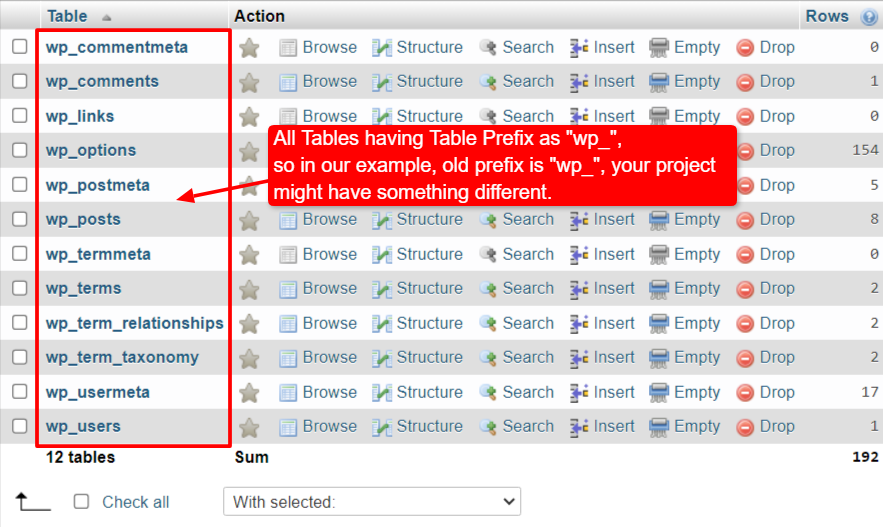
Note: In our case, old prefix is “wp_“, but your project might have something different, depending upon the settings you have made at the time of setting up your project.
Select all the tables by clicking on the Check all checkbox and then choose the option “Replace Table Prefix” like shown in the below image:
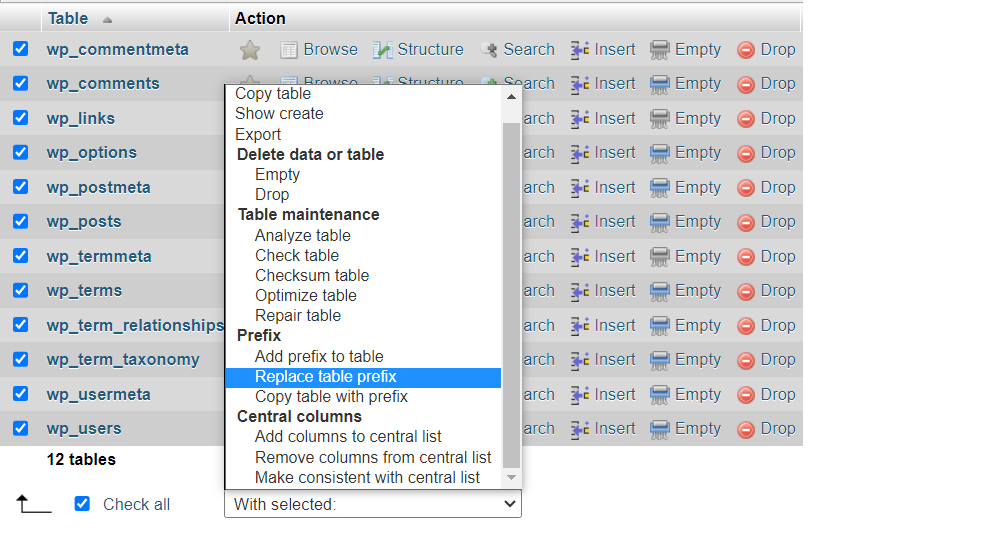
Now enter the old prefix under the “From” input box and the new prefix under the “To” input box, and then click on “Continue” button as shown in the below image:
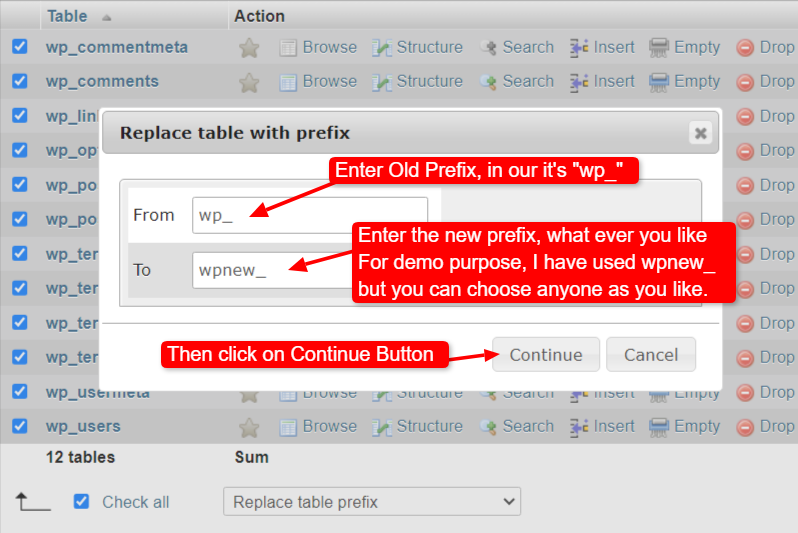
After that, it will look like as shown in the below image:
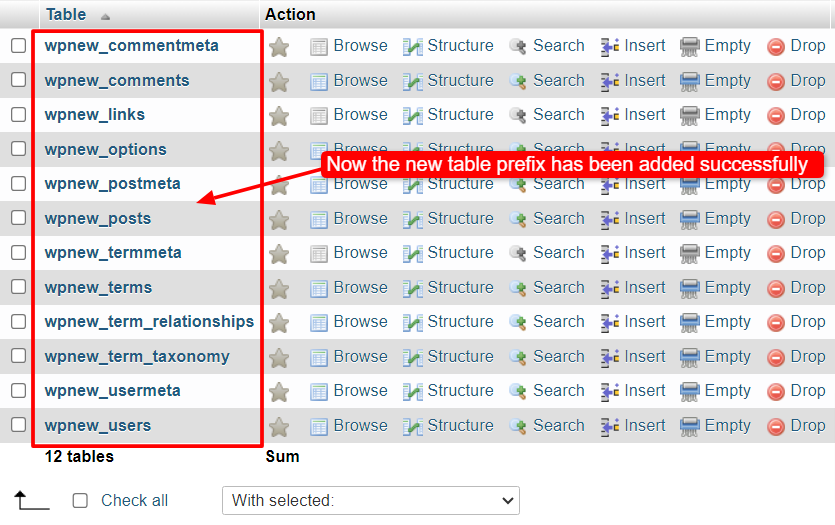
Note: You can also execute SQL queries to rename all existing tables with the new prefix.
Step#3: Update wp-config.php
Modify the $table_prefix variable in wp-config.php to match the new prefix as shown in the below image: (Note: I am assuming you already have access the FTP/cPanel details to access this file)
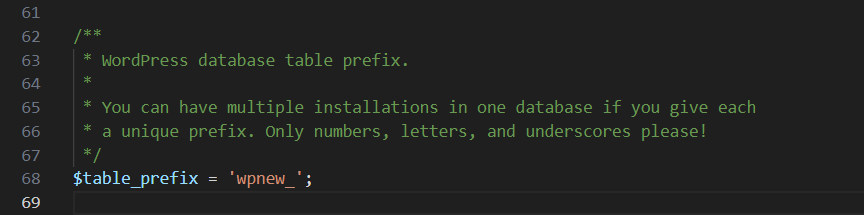
Step#4: Update the Database Entries
Next, you have to update references to the old prefix in your database by using the below code.
Replace Old Prefix (“wp_”) and New Prefix (“wpnew_”), with your own old and new prefix. Like in the example below, where we replace wp_ with newwp_:
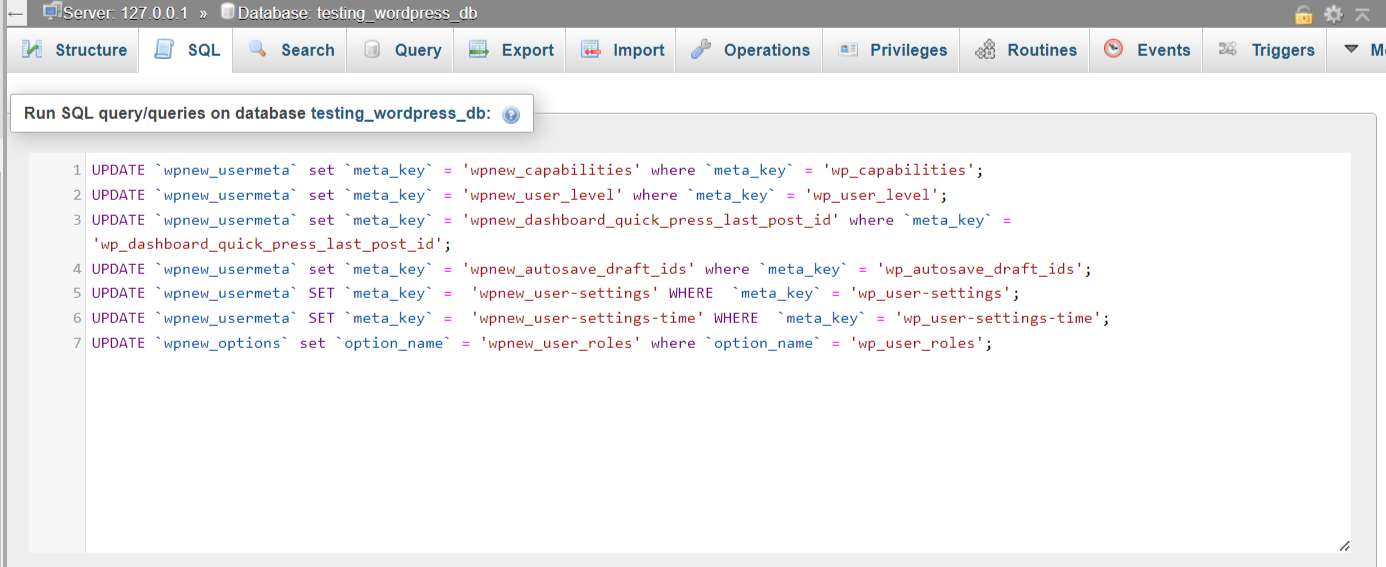
UPDATE `wpnew_usermeta` set `meta_key` = 'wpnew_capabilities' where `meta_key` = 'wp_capabilities';
UPDATE `wpnew_usermeta` set `meta_key` = 'wpnew_user_level' where `meta_key` = 'wp_user_level';
UPDATE `wpnew_usermeta` set `meta_key` = 'wpnew_dashboard_quick_press_last_post_id' where `meta_key` = 'wp_dashboard_quick_press_last_post_id';
UPDATE `wpnew_usermeta` set `meta_key` = 'wpnew_autosave_draft_ids' where `meta_key` = 'wp_autosave_draft_ids';
UPDATE `wpnew_usermeta` SET `meta_key` = 'wpnew_user-settings' WHERE `meta_key` = 'wp_user-settings';
UPDATE `wpnew_usermeta` SET `meta_key` = 'wpnew_user-settings-time' WHERE `meta_key` = 'wp_user-settings-time';
UPDATE `wpnew_options` set `option_name` = 'wpnew_user_roles' where `option_name` = 'wp_user_roles';Code language: PHP (php)Precautions and Considerations:
While changing the table prefix is a valuable security measure, it’s essential to consider a few factors:
- Plugin and Theme Compatibility: Ensure that your plugins and themes are compatible with the new table prefix, and make any necessary updates to their settings.
- Manual Updates: Some custom code or database queries might reference table names directly, requiring manual updates to reflect the new prefix.
- Testing and Verification: After completing the process, thoroughly test your website to ensure all functionalities are intact and no data is compromised.
Frequently Asked Questions and Answers about “How To Change Table Prefix In WordPress”
Looking for More WordPress Code Snippets?
If you’re seeking additional WordPress code snippets and solutions for your website’s issues, we have a dedicated page just for you. Explore our comprehensive collection of WordPress Code Snippets, designed to help you tackle various challenges and optimize your site’s functionality. From customizing themes to enhancing security, our code snippets offer valuable insights and practical solutions.
Conclusion:
Changing the table prefix in WordPress is a crucial step to enhance the security of your website. By replacing the default prefix with a unique or random one, you reduce the risk of targeted attacks and unauthorized access to your data.
Remember to follow the recommended steps, maintain regular backups, and employ other security measures to ensure a robust defense against potential threats. By taking these proactive measures, you can safeguard your WordPress site and enjoy peace of mind in an ever-evolving digital landscape.