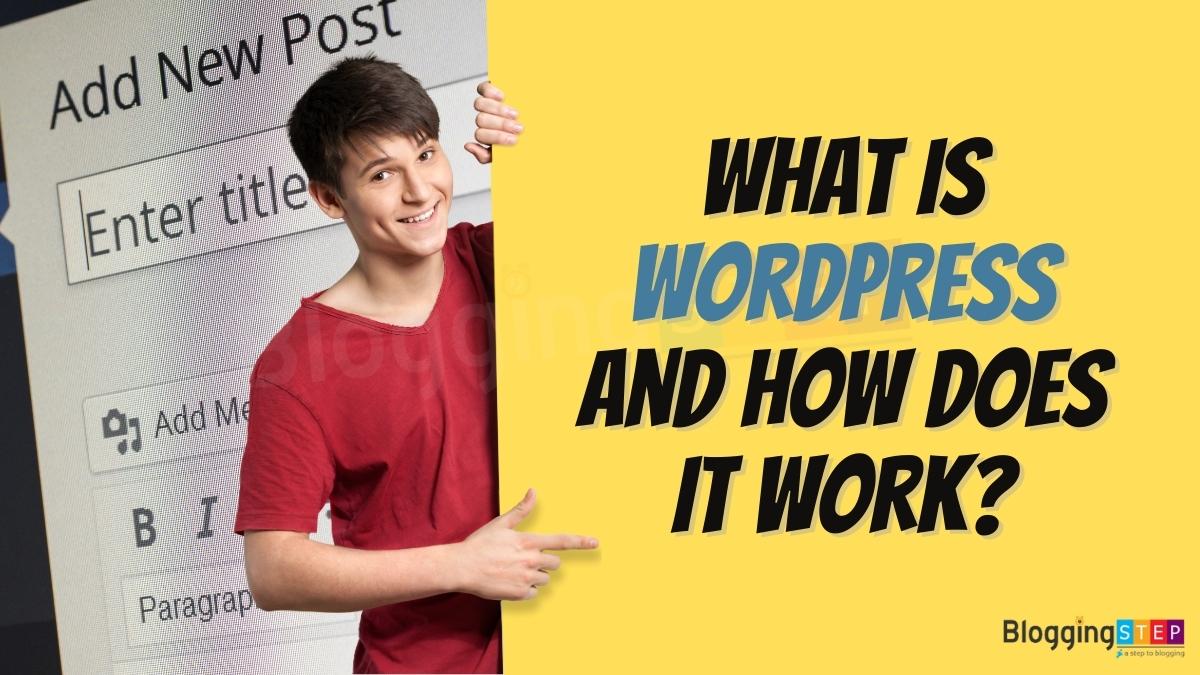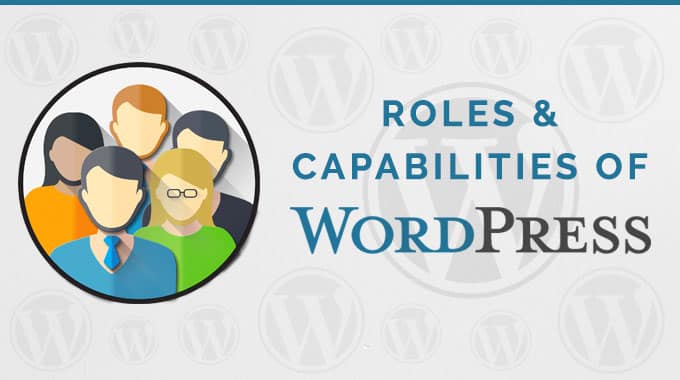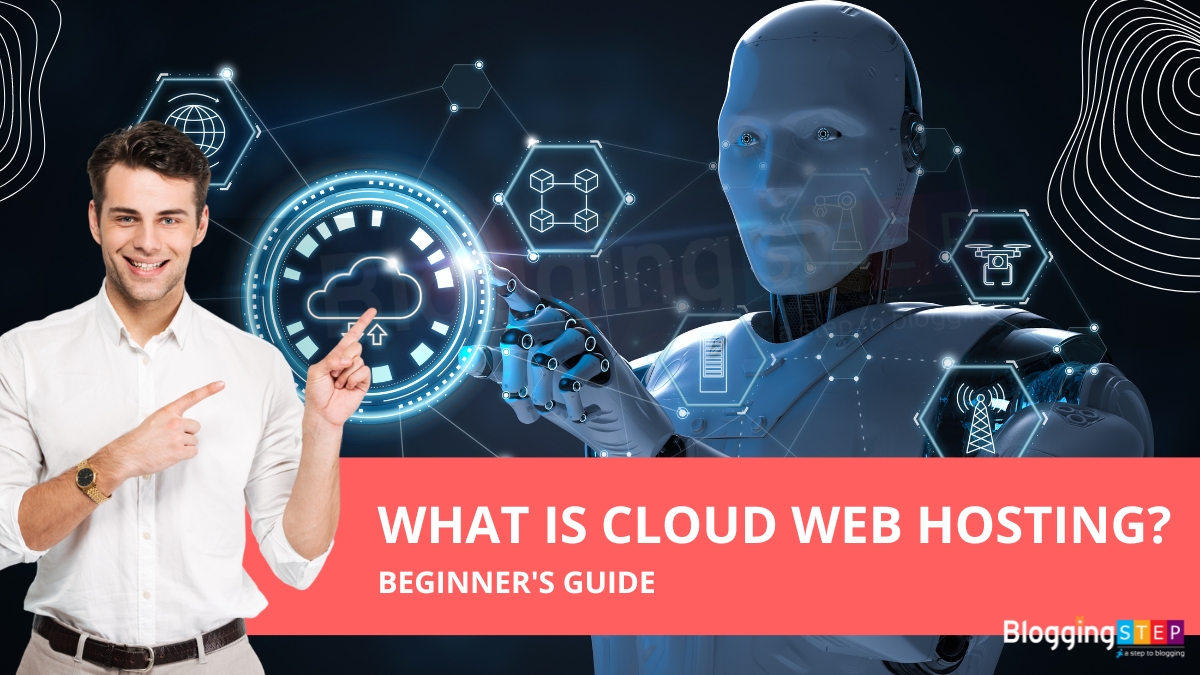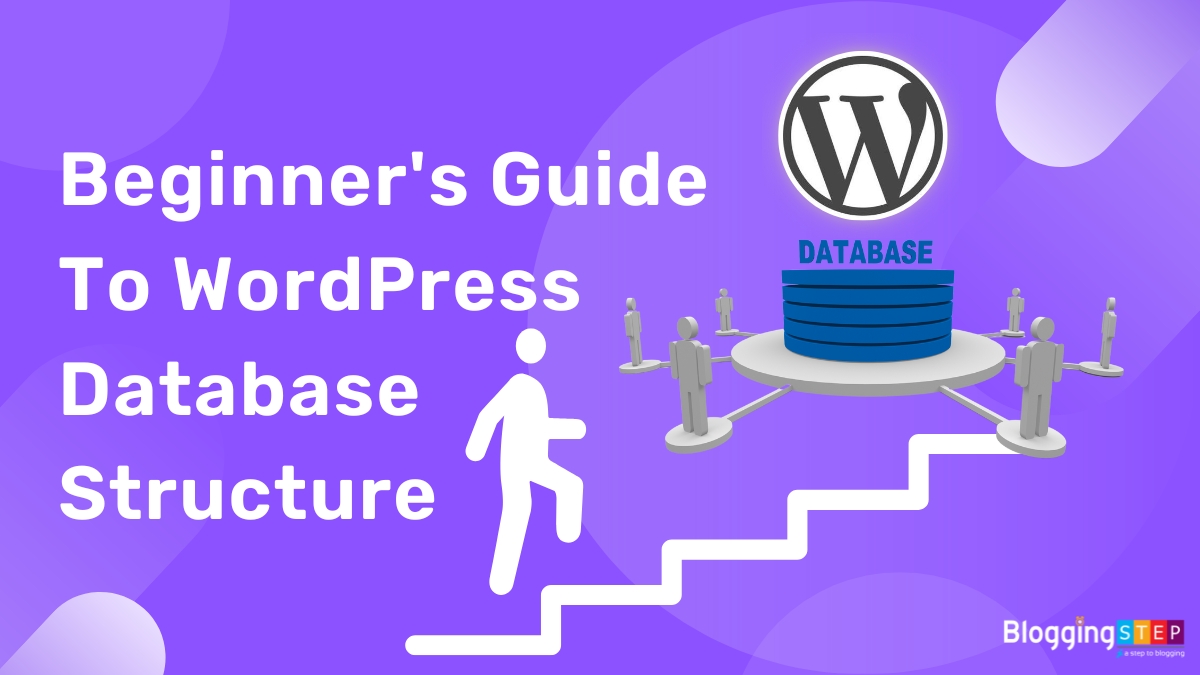
WordPress database structure can be confusing for beginners, but understanding it is essential for managing a WordPress website effectively.
Unlock the power of your WordPress site with my beginner’s guide to the database structure. Learn how the database is structured and how it impacts your site’s performance, as well as tips for optimization and troubleshooting. Take control of your site today and master the inner workings of WordPress!
If you are new to WordPress, then I’ll suggest you to please first read more about What Is WordPress? Explained for Beginners to get better understandings about WordPress database structure. Here is a beginner’s guide to WordPress database structure.
Table of Contents
What is a WordPress database?
A WordPress database is a collection of data that stores all the content of a WordPress website, including posts, pages, comments, users, and other site data. It is based on the MySQL relational database management system.
What are WordPress database tables?
A WordPress database structure consists of a collection of tables that store all the data needed to power a WordPress website. These tables are organized in a relational database, which means they are related to each other through primary and foreign keys.
Understanding the WordPress Database Structure
To achieve WordPress optimization, it is important to have a good understanding of the WordPress database structure. Here is an overview of the key areas to focus on:
1. Database Tables
A WordPress website consists of a set of database tables that store all the information about the site, including posts, pages, comments, users, and plugins. By default, a fresh installation of WordPress includes 12 database tables. Understanding the structure and relationships between these tables is essential for optimizing the performance of your website.
2. Database Optimization
One of the most important steps in optimizing a WordPress website is database optimization. Database optimization involves cleaning up the database and removing unnecessary data, which can improve website speed and performance. This can be done manually, or by using a plugin such as WP-Optimize, WP-Sweep, or Advanced Database Cleaner.
3. Indexes
Indexes are used to speed up the performance of the database by enabling faster data retrieval. Creating indexes on frequently used columns can significantly improve database performance. However, adding too many indexes can also slow down database performance, so it is important to use them judiciously.
4. Queries
WordPress uses MySQL queries to retrieve data from the database. Slow queries can have a significant impact on the performance of your website. To optimize queries, it is important to understand how they work and to ensure that they are optimized for speed. This can be done by using caching, optimizing query performance, and using query optimization plugins such as Query Monitor.
5. User Management
User management is an important aspect of WordPress optimization. It is important to keep user data secure, and to ensure that user accounts are not exploited by hackers. This can be done by setting strong passwords, using two-factor authentication, and regularly auditing user accounts.
In summary, understanding the WordPress database structure is essential for achieving WordPress optimization. By focusing on database tables, database optimization, indexes, queries, and user management, you can improve the performance and security of your WordPress website.
Default WordPress Database Tables
The WordPress database schema is the structure of the database tables that are used to store data for a WordPress site. The default WordPress database schema includes 12 tables, and each table has a specific purpose and holds data related to that purpose.
Here is a brief overview of the default WordPress database schema:
wp_posts: stores all posts and pages on the site.wp_postmeta: stores metadata for posts.wp_options: stores options and settings for the site.wp_users: stores all user accounts on the site.wp_usermeta: stores metadata for users.wp_comments: stores comments posted on the site.wp_commentmeta: stores metadata for comments.wp_links: stores a list of blogroll links.wp_terms: stores taxonomy terms for posts.- wp_termmeta: stores metadata for terms.
wp_term_relationships: stores the relationship between posts and taxonomy terms.wp_term_taxonomy: stores taxonomy data for posts.
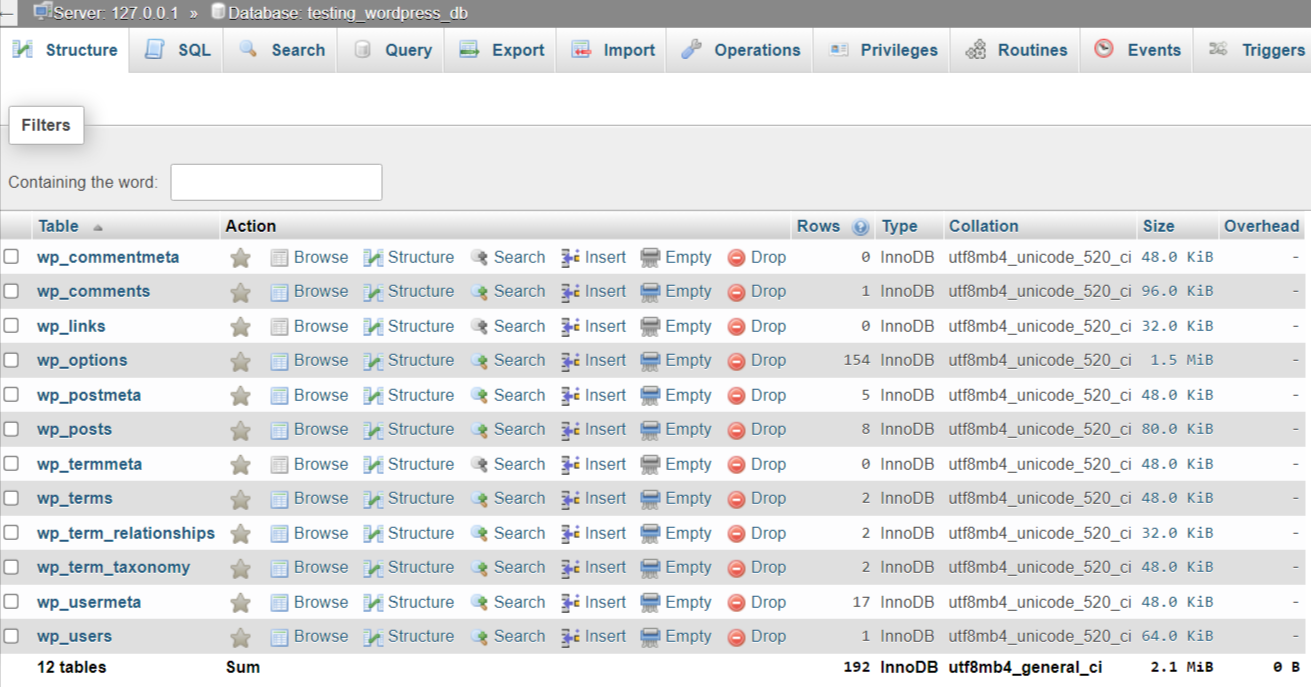
The schema also includes primary keys and foreign keys that establish relationships between the tables. For example, the wp_posts table has a primary key of ID, which is used as a foreign key in the wp_postmeta table to establish a relationship between posts and their associated metadata.
The WordPress database schema can be modified or extended by plugins and themes to add custom tables and fields. However, it is important to follow best practices and maintain the integrity of the database schema when making modifications.
While WordPress creates 12 default tables when you install it, plugins and themes can also create additional tables in the database to store custom data. Therefore, there are many database tables that may exist in a WordPress site that are not part of the default set.
That being said, one example of a database table that is not a default WordPress table is wp_my_custom_table. This would be a custom table created by a plugin or theme developer to store their own custom data. The table name “wp_my_custom_table” is just an example and can be any name chosen by the developer when creating their custom table.
These default tables are essential to the functionality of a WordPress site, but plugins and themes can create additional tables in the database to store custom data.
Understanding the WordPress database schema is essential for developers and administrators who work with WordPress sites. It allows them to manage and customize the site effectively and efficiently.
wp_posts table in WordPress
The wp_posts table is one of the most important tables in the WordPress database structure. It stores all of the content on a WordPress site, including posts, pages, attachments, and other custom post types.
The wp_posts table has a variety of columns that store different types of information about each post or page. Here are some of the most important columns in the wp_posts table:
ID: This is the unique identifier for each post or page in the table.post_author: This column stores the user ID of the author of the post or page.post_date: This column stores the date and time that the post or page was published.post_title: This column stores the title of the post or page.post_content: This column stores the main content of the post or page.post_type: This column stores the type of post or page, such as ‘post’, ‘page’, or any custom post type that may have been created.post_status: This column stores the status of the post or page, such as ‘publish’, ‘draft’, ‘pending’, or ‘trash’.post_parent: This column stores the ID of the parent post or page, if the post or page is a child of another post or page.post_name: This column stores the slug or URL-friendly version of the post or page title.guid: This column stores the globally unique identifier (GUID) of the post or page.
These are just a few examples of the many columns in the wp_posts table. The wp_posts table is central to the functioning of a WordPress site, as it stores the majority of the site’s content.
wp_postmeta table in WordPress
The wp_postmeta table is another important table in the WordPress database structure. It stores additional metadata for posts, pages, and other types of content on a WordPress site.
The wp_postmeta table has four columns:
meta_id: This is a unique identifier for each metadata record in the table.post_id: This is the ID of the post or page that the metadata belongs to.meta_key: This is the name of the metadata value being stored. For example, if the metadata value is the post’s featured image, themeta_keywould be “_thumbnail_id”.meta_value: This is the actual value of the metadata being stored. For example, if themeta_keyis “_thumbnail_id”, themeta_valuewould be the ID of the post’s featured image.
The wp_postmeta table can store any type of metadata that is associated with a post or page. This can include custom fields, tags, categories, and other types of data that are not part of the main content of the post or page.
For example, if a post has a custom field that stores the author’s name, this information would be stored in the wp_postmeta table. Similarly, if a post has multiple tags or categories, each tag or category would be stored as a separate metadata record in the wp_postmeta table.
The wp_postmeta table is used by many plugins and themes to store additional information about posts and pages, making it a crucial part of the WordPress database structure.
wp_options table in WordPress
The wp_options table is one of the core tables in the WordPress database structure. The wp_options table in WordPress has several columns that store information related to site-specific settings and configuration data. Here are the columns of the wp_options table:
- option_id: A unique identifier for each option stored in the table. This column is set to auto-increment so that each new option added to the table is assigned a new, unique ID number.
- option_name: The name of the option stored in the table. This value is used to retrieve the option’s value from the database. Option names are typically unique and specific to each option.
- option_value: The value of the option stored in the table. This can be a variety of data types, including strings, integers, booleans, and serialized data.
- autoload: A flag indicating whether the option should be automatically loaded into memory when WordPress is initialized. If the value of the autoload column is “yes”, the option will be loaded automatically. If the value is “no”, the option will not be loaded automatically.
It stores a variety of site-wide settings and configurations for a WordPress site. Some examples of the types of data stored in this table include:
- Site Title: This is the name of your WordPress site that appears in the header section of your website.
- Site URL: This is the URL of your WordPress site.
- WordPress Address (URL): This is the URL of the directory where WordPress is installed.
- Site Language: This is the language of your WordPress site.
- Permalink Structure: This option allows you to set the structure of the URLs for your WordPress site.
- Default Category: This is the default category for new posts.
- Timezone: This option allows you to set the timezone of your WordPress site.
- Site Description: This is a brief description of your WordPress site.
- Uploads Folder: This is the directory where uploaded media files are stored.
- Active Plugins: This is a list of all active plugins on your WordPress site.
These are just a few examples of the many settings that can be stored in the wp_options table. Modifying these settings can be done through the WordPress dashboard or by directly editing the table in the database. However, it is recommended to modify these settings only if you have experience with database management, as any incorrect changes can potentially break your website.
wp_users table in WordPress
The wp_users table is a core table in the WordPress database structure. It stores information about the users of a WordPress site, such as administrators, editors, authors, subscribers, and any other users that have been created.
The wp_users table has several columns, including:
ID: This is a unique identifier for each user in the table.user_login: This column stores the username of the user.user_pass: This column stores the encrypted password of the user.user_nicename: This column stores a URL-friendly version of the user’s name.user_email: This column stores the email address of the user.user_url: This column stores the URL of the user’s website, if they have one.user_registered: This column stores the date and time that the user was registered on the site.user_status: This column stores the status of the user, such as whether they are active or inactive.display_name: This column stores the display name of the user, which is typically their real name.
The wp_users table is used by WordPress to manage user accounts and authentication. When a user logs in to a WordPress site, their username and encrypted password are checked against the wp_users table to verify their credentials.
The wp_users table can be extended by other plugins or themes to store additional information about users, such as their profile picture or other custom fields. However, modifying the wp_users table directly is generally not recommended, as any incorrect changes can potentially break the site’s authentication system.
wp_usermeta table in WordPress
The wp_usermeta table is another important table in the WordPress database structure, and it stores additional metadata for each user on a WordPress site. This metadata is usually used by plugins or themes to store additional information about users, such as custom user fields, preferences, and other settings.
The wp_usermeta table has four columns:
umeta_id: This is a unique identifier for each metadata record in the table.user_id: This is the ID of the user that the metadata belongs to.meta_key: This is the name of the metadata value being stored. For example, if the metadata value is the user’s profile picture, themeta_keywould be “profile_picture”.meta_value: This is the actual value of the metadata being stored. For example, if themeta_keyis “profile_picture”, themeta_valuewould be the URL of the user’s profile picture.
The wp_usermeta table can store any type of metadata that is associated with a user. This can include custom fields, preferences, and other settings that are not part of the core WordPress user information stored in the wp_users table.
Plugins and themes can use the wp_usermeta table to extend the functionality of user accounts and add custom fields or other data. For example, a membership plugin might use the wp_usermeta table to store information about a user’s membership level or expiration date.
The wp_usermeta table is important for WordPress site administrators and developers because it enables them to customize the user experience and create more powerful and flexible sites.
wp_comments table in WordPress
The wp_comments table is another important table in the WordPress database structure, and it stores all the comments made by users on a WordPress site.
The wp_comments table has several columns, including:
comment_ID: This is a unique identifier for each comment in the table.comment_post_ID: This column stores the ID of the post or page that the comment belongs to.comment_author: This column stores the name of the person who made the comment.comment_author_email: This column stores the email address of the person who made the comment.comment_author_url: This column stores the URL of the website of the person who made the comment.comment_content: This column stores the actual text of the comment.comment_date: This column stores the date and time that the comment was posted.comment_approved: This column stores the status of the comment, such as whether it has been approved or is awaiting moderation.
The wp_comments table is used by WordPress to manage comments on a site. Site administrators can use the WordPress dashboard to view and moderate comments, and the wp_comments table is where all the comment data is stored.
Plugins and themes can use the wp_comments table to extend the functionality of the commenting system, such as by adding custom fields to comments or integrating with third-party comment systems.
Overall, the wp_comments table is an essential part of the WordPress database structure, as it enables site administrators to manage and moderate comments, which is a key feature of many WordPress sites.
wp_commentmeta table in WordPress
The wp_commentmeta table is another table in the WordPress database structure, and it stores additional metadata for each comment made by users on a WordPress site. This metadata is usually used by plugins or themes to store additional information about comments, such as custom comment fields or other settings.
The wp_commentmeta table has four columns:
meta_id: This is a unique identifier for each metadata record in the table.comment_id: This is the ID of the comment that the metadata belongs to.meta_key: This is the name of the metadata value being stored. For example, if the metadata value is the user’s IP address, themeta_keywould be “comment_ip_address”.meta_value: This is the actual value of the metadata being stored. For example, if themeta_keyis “comment_ip_address”, themeta_valuewould be the IP address of the person who made the comment.
The wp_commentmeta table can store any type of metadata that is associated with a comment. This can include custom fields, preferences, and other settings that are not part of the core WordPress comment information stored in the wp_comments table.
Plugins and themes can use the wp_commentmeta table to extend the functionality of comments and add custom fields or other data. For example, a comment rating plugin might use the wp_commentmeta table to store information about the rating that a comment has received.
The wp_commentmeta table is important for WordPress site administrators and developers because it enables them to customize the commenting experience and create more powerful and flexible comment systems.
wp_links table in WordPress
The wp_links table is a part of the WordPress database structure and it stores information about the links or URLs that are displayed in the WordPress site’s blogroll or links manager. The blogroll or links manager is a feature in WordPress that allows users to create a list of links to other websites, blogs or online resources.
The wp_links table has several columns, including:
link_id: This is a unique identifier for each link in the table.link_url: This column stores the URL of the link.link_name: This column stores the name or title of the link.link_image: This column stores the URL of an image associated with the link.link_target: This column stores the target attribute of the link, which determines whether the link will open in a new tab or window.link_description: This column stores a description of the link.link_visible: This column stores a boolean value indicating whether the link should be displayed on the site’s blogroll or links page.
The wp_links table is used by WordPress to manage the links in the blogroll or links manager. Site administrators can use the WordPress dashboard to add, edit, and delete links, and the wp_links table is where all the link data is stored.
Plugins and themes can use the wp_links table to extend the functionality of the links manager, such as by adding custom fields to links or integrating with third-party link management systems.
Overall, the wp_links table is an important part of the WordPress database structure, as it enables site administrators to manage and display links to other websites or resources, which is a useful feature of many WordPress sites. However, note that starting from WordPress version 3.5, the Links Manager feature is no longer enabled by default and requires a plugin to be installed to use it.
In older versions of WordPress, the “Blogroll” feature was used to display a list of links to other websites or blogs on a WordPress site. It was essentially a set of bookmarks for the site owner to share with their readers.
The “Blogroll” feature was implemented using the wp_links table in the WordPress database. Each row in the wp_links table represented a single link, with columns for the link’s name, URL, description, and other metadata. The wp_links table also had columns for storing the link’s target and relationship to other links, allowing site owners to create and organize link categories.
In newer versions of WordPress, the “Blogroll” feature has been replaced by the “Links” feature, which is available as a plugin. The “Links” plugin provides similar functionality to the old “Blogroll” feature, allowing site owners to add and manage a list of links to other websites or resources. However, it is now up to the site owner to install and activate the “Links” plugin if they want to use this feature.
wp_terms table in WordPress
The wp_terms table is a part of the WordPress database structure and it stores information about the terms or categories that are used to organize posts and other content on a WordPress site. The wp_terms table is used in conjunction with the wp_term_taxonomy and wp_term_relationships tables to manage and display hierarchical taxonomies, such as categories and tags.
The wp_terms table has three columns, including:
term_id: This is a unique identifier for each term in the table.name: This column stores the name of the term, such as “News”, “Sports”, or “Technology”.slug: This column stores a unique identifier for the term that is used in the URL, such as “news”, “sports”, or “technology”.
The wp_terms table is used to store all the terms or categories used on a WordPress site. Site administrators can use the WordPress dashboard to add, edit, and delete terms, and the wp_terms table is where all the term data is stored.
Plugins and themes can use the wp_terms table to extend the functionality of WordPress taxonomies, such as by adding custom fields to terms or integrating with third-party taxonomy management systems.
Overall, the wp_terms table is an important part of the WordPress database structure, as it enables site administrators to organize content into meaningful categories and tags, which is a fundamental feature of many WordPress sites.
wp_termmeta table in WordPress
The wp_termmeta table is used to store metadata for WordPress taxonomy terms. Each row in the wp_termmeta table represents a single metadata item for a taxonomy term, and has the following columns:
- meta_id: A unique identifier for each metadata item stored in the table. This column is set to auto-increment so that each new metadata item added to the table is assigned a new, unique ID number.
- term_id: The ID of the taxonomy term associated with the metadata item. This value corresponds to the
term_idcolumn in thewp_termstable. - meta_key: The name of the metadata field for the item. This value is typically a string that identifies the specific metadata item being stored.
- meta_value: The value of the metadata item. This can be a variety of data types, including strings, integers, booleans, and serialized data.
The wp_termmeta table is a WordPress database table that stores metadata for terms in a WordPress site. Each row in the table corresponds to a single piece of metadata for a term, with columns for the term ID, metadata key, and metadata value.
The wp_termmeta table is part of the WordPress Multisite network database and is used to store metadata for terms across multiple sites in the network. It is created when you enable the Multisite feature in WordPress and is used to store metadata for all sites in the network.
Some examples of the types of metadata that can be stored in the wp_termmeta table include descriptions, keywords, and other custom data that you might want to associate with a particular term in your site. This metadata can be useful for organizing and categorizing your content, and for creating custom taxonomies and other features that require additional metadata.
Like other WordPress database tables, the wp_termmeta table can be accessed and managed using tools such as phpMyAdmin or MySQL Workbench. However, it is recommended that you use a plugin or service specifically designed for managing your WordPress database to avoid accidentally damaging your data.
wp_term_relationships table in WordPress
The wp_term_relationships table is a part of the WordPress database structure and it stores information about the relationships between posts and the terms or categories that are used to organize them. The wp_term_relationships table is used in conjunction with the wp_terms and wp_term_taxonomy tables to manage and display hierarchical taxonomies, such as categories and tags.
The wp_term_relationships table has three columns, including:
object_id: This is the ID of the post or content object that is being related to the term.term_taxonomy_id: This is the ID of the term’s taxonomy.term_order: This column stores the order in which the terms are displayed.
The wp_term_relationships table is used to store all the relationships between posts and terms on a WordPress site. Site administrators can use the WordPress dashboard to assign posts to categories and tags, and the wp_term_relationships table is where all the relationship data is stored.
Plugins and themes can use the wp_term_relationships table to extend the functionality of WordPress taxonomies, such as by adding custom fields to posts or integrating with third-party taxonomy management systems.
Overall, the wp_term_relationships table is an important part of the WordPress database structure, as it enables site administrators to organize content into meaningful categories and tags, which is a fundamental feature of many WordPress sites.
wp_term_taxonomy table in WordPress
The wp_term_taxonomy table is a part of the WordPress database structure and it stores information about the taxonomies or groups of terms that are used to organize posts and other content on a WordPress site. The wp_term_taxonomy table is used in conjunction with the wp_terms and wp_term_relationships tables to manage and display hierarchical taxonomies, such as categories and tags.
The wp_term_taxonomy table has five columns, including:
term_taxonomy_id: This is a unique identifier for each taxonomy in the table.term_id: This column stores the ID of the term or category that the taxonomy is associated with.taxonomy: This column stores the name of the taxonomy, such as “category”, “post_tag”, or any custom taxonomy that has been registered on the site.description: This column stores a description of the taxonomy.parent: This column stores the ID of the parent taxonomy, if the taxonomy is part of a hierarchical taxonomy.
The wp_term_taxonomy table is used to store all the taxonomies or groups of terms used on a WordPress site. Site administrators can use the WordPress dashboard to create and manage taxonomies, and the wp_term_taxonomy table is where all the taxonomy data is stored.
Plugins and themes can use the wp_term_taxonomy table to extend the functionality of WordPress taxonomies, such as by adding custom fields to taxonomies or integrating with third-party taxonomy management systems.
Overall, the wp_term_taxonomy table is an important part of the WordPress database structure, as it enables site administrators to organize content into meaningful taxonomies, such as categories and tags, which is a fundamental feature of many WordPress sites.
WordPress Multisite Tables
WordPress Multisite is a feature that allows you to create multiple websites using a single WordPress installation. When you enable Multisite, WordPress creates additional tables in the database to store information related to the network of websites.
Here are the tables that are added to the WordPress database when you enable Multisite:
- wp_blogs: stores information about each website in the network, including the site ID, domain name, and path.
- wp_blog_versions: stores the version of WordPress used by each website in the network.
- wp_registration_log: stores information about new user registrations on the network.
- wp_signups: stores information about new site registrations on the network.
- wp_site: stores information about the primary site in the network, including the site ID and domain name.
- wp_sitemeta: stores meta data related to the network as a whole, including network settings and plugin information.
- wp_sitecategories: stores information about categories used across the network.
- wp_sitemeta_key: stores the keys for meta data related to the network.
- wp_sitecategories_relationships: stores the relationships between categories and sites in the network.
- wp_sitecategories_taxonomy: stores information about the taxonomy used for network-wide categories.
- wp_user_blogs: stores information about which websites each user has access to on the network.
- wp_{$blog_id}_comments: stores comments for a specific website in the network.
- wp_{$blog_id}_commentmeta: stores meta data associated with comments for a specific website in the network.
- wp_{$blog_id}_links: stores links for a specific website in the network.
- wp_{$blog_id}_options: stores options and settings for a specific website in the network.
- wp_{$blog_id}_postmeta: stores meta data associated with posts and pages for a specific website in the network.
- wp_{$blog_id}_posts: stores posts and pages for a specific website in the network.
- wp_{$blog_id}_term_relationships: stores the relationships between terms and posts for a specific website in the network.
- wp_{$blog_id}_term_taxonomy: stores information about the taxonomy used for terms on a specific website in the network.
- wp_{$blog_id}_terms: stores all of the terms used on a specific website in the network.
- wp_{$blog_id}_usermeta: stores meta data associated with users for a specific website in the network.
- wp_{$blog_id}_users: stores user information for a specific website in the network.
Note that the table names include the site ID ({$blog_id}) for each website in the network.
In summary, when you enable Multisite in WordPress, additional tables are created in the database to store information related to the network of websites. These tables include information about sites, users, posts, comments, and categories for each website in the network.
How to access WordPress database tables?
You can access WordPress database tables using a database management tool like phpMyAdmin, which is usually provided by your web hosting company. You can also use a database client like MySQL Workbench to access the database tables.
Each of the above 12 default tables has a specific purpose and holds data related to that purpose. For example, the wp_posts table stores all the posts and pages on the site, while the wp_users table stores all the user accounts.
WordPress uses a MySQL database to store data, which is the most commonly used database management system for web applications. The database is accessed through PHP code, which interacts with the database using SQL queries.
WordPress also provides a set of functions and APIs to access the database and retrieve data, such as get_posts(), get_comments(), and get_users(). These functions make it easier for developers to work with the database without having to write complex SQL queries.
Overall, the WordPress database structure is a crucial component of any WordPress site, and understanding how it works is essential for managing and customizing a site effectively.
How to backup WordPress database?
Backing up your WordPress database is crucial to ensure that your site can be restored in case of data loss or site damage. There are many WordPress backup plugins available, such as Updraft Plus, Backup Buddy, and Duplicator, that can automate the process.
Graphical Structure of WordPress Database
This diagram shows how the WordPress tables are connected:
However, you can get a visual representation of your database structure using a tool like phpMyAdmin or MySQL Workbench. These tools allow you to view the tables in your WordPress database and the relationships between them. You can also use these tools to perform tasks such as optimizing the database, repairing tables, and backing up your data.
To access your database using phpMyAdmin, log in to your web hosting control panel and navigate to the phpMyAdmin section. From there, select the WordPress database and you will be able to view the tables and their relationships. To use MySQL Workbench, you will need to download and install the software on your computer and connect to your database using your database credentials.
While it is useful to have a basic understanding of the WordPress database structure, it is important to note that most WordPress users do not need to interact with the database directly. Instead, WordPress provides a user-friendly interface for managing your content and settings. If you are not familiar with database management, it is recommended that you consult with a professional or use a plugin or service that can help you optimize and maintain your database.
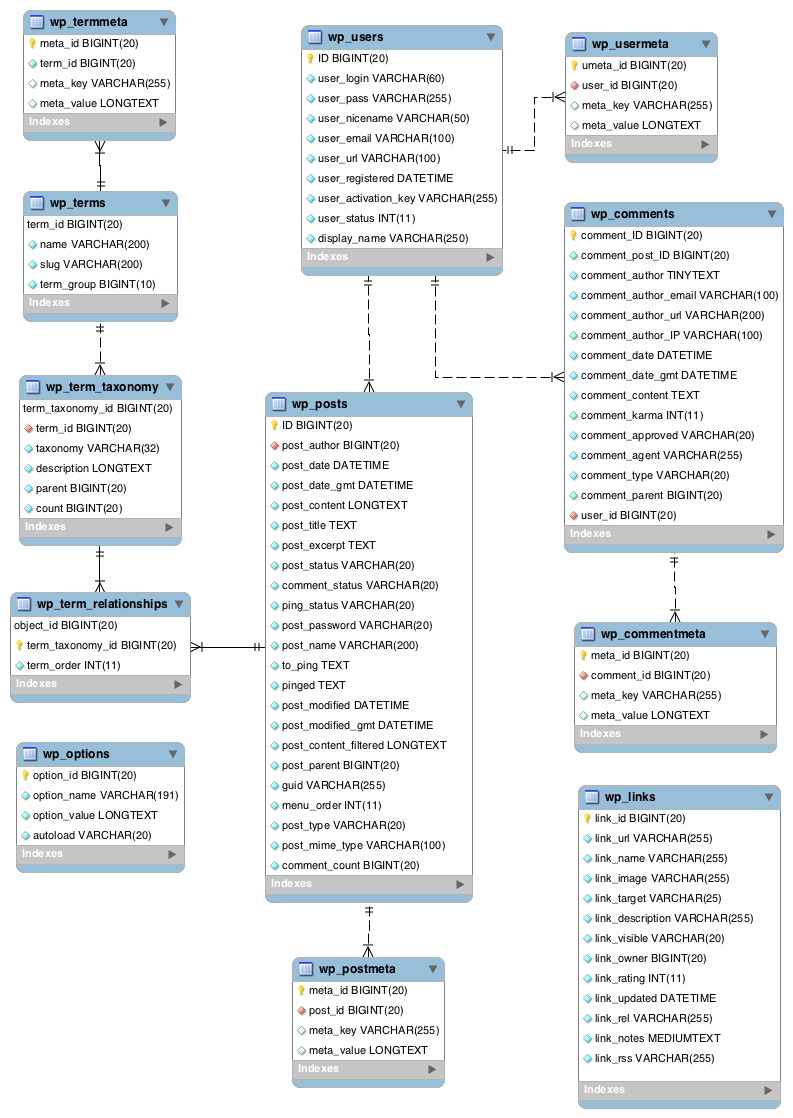
Source: WordPress.org
How to Optimize WordPress Database
Optimizing the WordPress database is an important task for website administrators and developers. A well-optimized database can improve website speed and performance, reduce the website’s resource consumption, and help prevent database-related errors. In this guide, we’ll walk you through the steps to optimize a WordPress database.
Step 1: Backup the database
Before making any changes to the database, it is essential to create a backup to ensure that you can restore the site if anything goes wrong. There are many plugins available to back up your database, such as Updraft Plus, Backup Buddy, and Duplicator.
Step 2: Delete unused plugins and themes
Uninstalling unused plugins and themes can help reduce the size of the database. Go to the WordPress dashboard, navigate to the “Plugins” and “Themes” sections, and delete the ones that you no longer need.
Step 3: Delete spam comments
Spam comments can take up a lot of space in the database. Go to the WordPress dashboard, navigate to the “Comments” section, and delete the spam comments.
Step 4: Optimize database tables
Database tables can become fragmented over time, leading to decreased performance. Optimize the database tables to remove any unnecessary data and fix database tables.
There are various plugins available for database optimization, such as WP-Optimize, WP Sweep, and Optimize Database after Deleting Revisions.
Step 5: Remove transient data
Transients are temporary data stored in the database that is no longer needed. Over time, these transients can accumulate and take up space in the database. Use a plugin like Transients Manager to delete transient data.
Step 6: Limit post revisions
WordPress stores revisions of posts and pages, which can increase the size of the database. You can limit the number of post revisions by adding the following code to the wp-config.php file:
define( 'WP_POST_REVISIONS', 3 );Code language: PHP (php)This code limits the number of post revisions to three.
Step 7: Clean up expired transients
Transients are temporary data stored in the database that have an expiration date. Cleaning up expired transients can help reduce the size of the database. Use a plugin like Transients Manager to delete expired transients.
Step 8: Use a caching plugin
Caching plugins can help reduce the number of database queries by caching data and serving it from the cache instead of querying the database every time. Popular caching plugins include WP Super Cache, W3 Total Cache, and WP Fastest Cache.
Optimizing the WordPress database can help improve site performance and speed, but it is important to proceed with caution and make backups before making any changes to the database. By following these steps, you can ensure that your database is optimized and running smoothly.
How to Repair WordPress Database
If you are experiencing issues with your WordPress website, it may be necessary to repair the database. Here are the steps to repair a WordPress database:
1. Backup Your Database
Before attempting to repair your database, it is important to create a backup. This ensures that you have a copy of your data in case something goes wrong during the repair process.
2. Identify the Issue
The first step in repairing a database is to identify the issue. This can be done by checking error logs or running a database repair tool. The most common issues include corrupted tables or a crashed database.
3. Use a Database Repair Tool
WordPress includes a built-in database repair tool that can be accessed via the wp-admin area. To use the tool, log in to your WordPress dashboard and navigate to Tools > Site Health. From there, click on the “Info” tab and scroll down to the “Database” section. If there are any issues with your database, the tool will provide instructions for repairing them.
4. Repair Tables Manually
If the built-in database repair tool is not able to fix the issue, you may need to repair the tables manually. This can be done using a database management tool such as phpMyAdmin. To do this, log in to your web host’s control panel and navigate to the phpMyAdmin section. From there, select the database you want to repair and click on the “Check All” button. Then, select “Repair Table” from the drop-down menu and click “Go”. Repeat this process for each table in the database.
5. Test Your Website
Once the database has been repaired, it is important to test your website to ensure that everything is working correctly. Check that all pages and posts are accessible, and that any plugins or themes are functioning as expected.
In summary, repairing a WordPress database involves backing up your data, identifying the issue, using a database repair tool, and manually repairing tables if necessary. Once the repair is complete, it is important to test your website to ensure that everything is working correctly.
Conclusion
Understanding the WordPress database structure is essential for managing a WordPress website effectively. By learning the basics of WordPress database tables and how to access and backup them, you can ensure that your site runs smoothly and is protected from data loss.
If you like this post, please like it and share it with your friends. And if you have any question/suggestion, you can comment below. Once again thank you so much for reading this post.